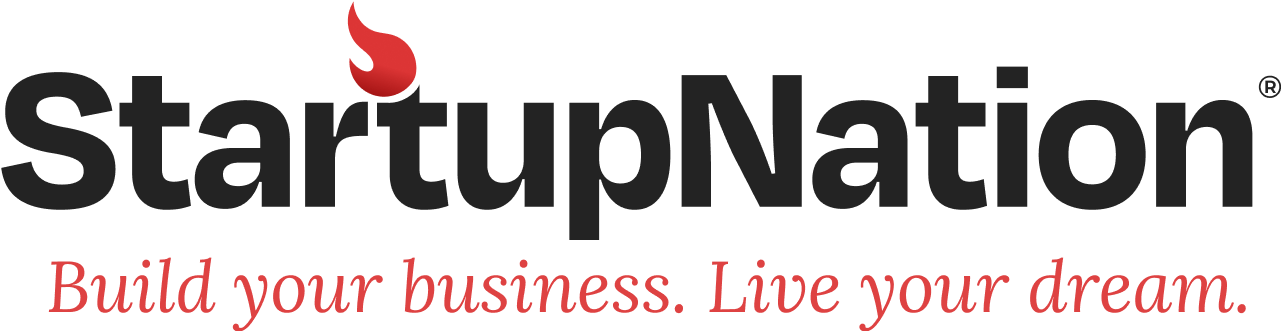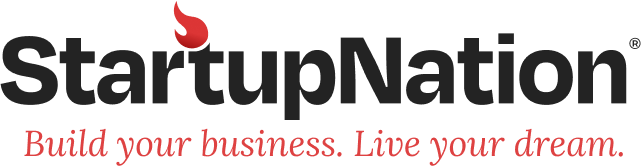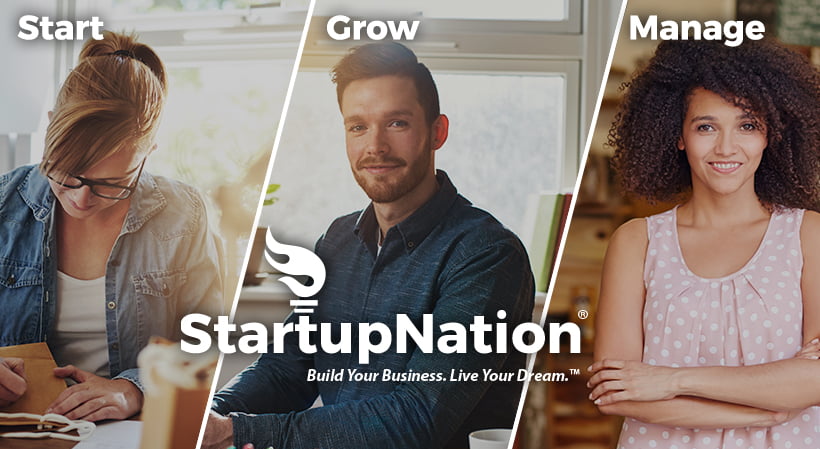By now, you’ve spent a lot of time planning and assembling the pieces of your new business Web site. In this step, you get a prize for all that work – seeing it all come together and watching your site do its stuff.
Or not.
Whether you’ve hired a pro or did most of the work yourself, you now know how complex even a simple site can be. With that comes bugs. They’re unavoidable, have a tendency to reappear, and you’ll always need to stay on the lookout for them (see Step 11).
Best practice? Thorough testing of your company’s new Web site before going live.
You can do this “live” online, but in a place no one but you will see – a test site, your place to work the bugs out.
We cover what you need to know in 4 parts:
- Using a Test Site
- Staff and Customer Site Reviews
- Testing on Different Platforms and Browsers
- Tracking Bugs, Confirming Fixes and Testing Links (Again)
Let’s go:
Using a Test Site
A test site is a twin of your Web site’s live server environment to use for debugging and development before you launch. Check with your Web host on how to configure it.
It’s best to do your testing along the way during the production process. But if you haven’t, don’t be tempted to go live without doing it now.
Be thorough, taking it one page at a time. Once a page is error-free and everything works the way it should, move on to the next one, repeating the process until you’re done.
If your site is big and ambitious, with lots of files and content, it might be easier to debug with automated testing programs like TestComplete, eValid or Badboy.
However you go, be sure to test for the following:
- Have you checked for spelling and grammar mistakes? Even the slickest, most professional site will look like amateur hour if you’ve ignored basic content editing. And don’t trust your spellchecker. It doesn’t know the difference between “their” and “there” and a lot more.
- Are your pages and navigation consistent across the site (see Step 4)?
- Do all of the links work, taking users where they expect to go?
- Are all of your pages printable? Building in a “Print This Page” function is a big crowd pleaser.
- Do your Web pages validate properly. There are plenty of online tools to check.
Staff and Customer Site Reviews
While you’ll always be able to make changes to your Web site after launch, it’s important to ask your employees to review it now, especially those sections related to their workflow. Then be sure they feel free to give honest feedback.
This also puts more pairs of eyes on the content to pick up typos, spelling or other text errors, as well as problems with images, video and audio content.
Then there’s your customer. It’s hard to see your company and Web site exactly from your customers’ point of view, but give it a good try and you’ll get more traffic.
Ask a few trusted clients or potential customers to test-drive your site and give feedback on the following:
- Do you understand, or have any questions about, the information on our site?
- Does our Web site flow? In other words, does the information roll easily from one page to the next?
- Is it easy to use, to find your way around?
- Did you lose patience trying to find what you needed, waiting for pages to load or links to work?
- Do the pages print OK?
- Are images, audio and video the right size?
- Are our products or services clearly displayed?
- Is our shopping cart easy to use? Do you trust it?
- Are all forms easy to understand, fill in and send?
- Do you like how our Web site looks and works? If not, why?
If you have trouble getting volunteers to step forward, offer them a gift card, restaurant coupon, even discounts on your products. The important thing is to get potential users to review your business Web site.
Testing on Different Platforms and Browsers
Just because your Web site looks great and runs smoothly on your Windows machine in Internet Explorer doesn’t mean it will look the same on Firefox, a Mac or other browsers or operating systems. So:
- Be sure to test your site across all browsers, and keep up on new releases or upgrades after you go live.
- Most of your customers will be using Windows XP, Windows Vista and Macintosh OS X, so it’s essential that your site works on both platforms, or operating systems.
- Keep an eye on your server logs, where you’ll find hard data on which platforms your customers are using and much more. It’s good practice to check them once a week.
- Take a look at your Web site on a variety of monitors. Color settings and screen resolutions vary, and an LCD’s quality is much higher than a standard CRT’s. You can’t do much about it, but if you see drastic differences between monitors, fine tune a little to cut the gap.
Tracking Bugs, Confirming Fixes and Testing Links (Again)
When you find bugs, note both them and the fixes in a log or record book. That way, if it happens again, you’ll know what worked or what didn’t.
Once you’ve gone through and tested the site, go back to the log and confirm that everything’s been fixed. This will also turn up any problems that might have been caused by fixes later in the list.
Test all of your links again. Few things rile Web site visitors more than links to nowhere. And don’t rely on the tiresome “Click Here” as your only link “description.” Makes your links say what they do.
Tip
Testing your website and all its functions needs to be done, and done again, before going live on the Web.
Whether you’ve hired a pro or did most of the work yourself, you now know how complex even a simple site can be. Bugs are unavoidable, have a tendency to reappear, and you’ll always need to stay on the lookout for them. So testing before you go online isn’t just prudent, but essential to presenting a professional face to the world.
Testing during development is best practice, but things can easily go wrong as you add more pieces to the project. Some all-in-one website packages, like Microsoft Office Live, include regular site tests. Still, at least ask your friends and employees to test-drive your site. What may work fine technically doesn’t necessarily translate to a good user experience.
Resources:
- W3Schools SiteValidation
- Internet Explorer
- Firefox
- Safari
- Windows XP
- Windows Vista
- Macintosh OS X
- Siteoptimization.com
- WebPerformanceInc.com
- NetMechanic.com
- Microsoft Test Tools
- TestComplete
- eValid
- Badboy