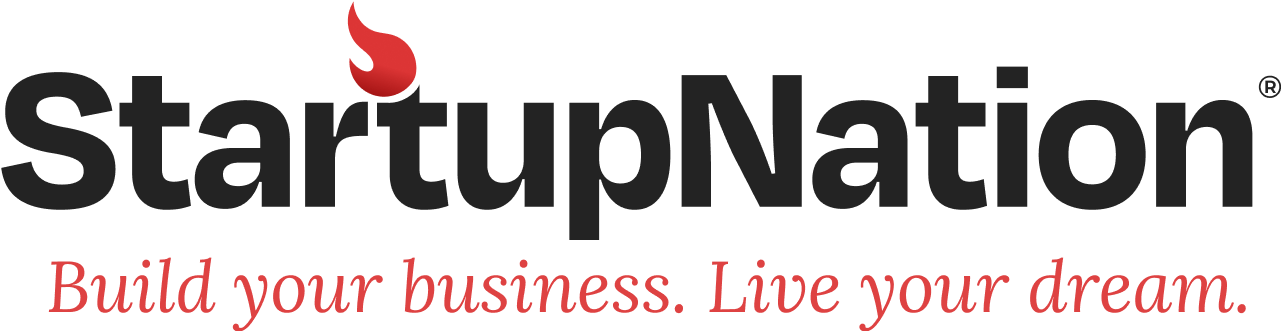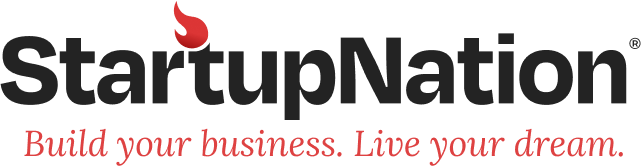With the volume of digital content exploding, content marketers (and especially those at startups) need to work harder than ever to get their content noticed. Many are turning to custom visuals to augment their text-heavy blog and social media posts, and it’s no wonder why.
According to a study by Buzzsumo, adding images to social media posts boosts Twitter and Facebook engagement by 150 percent and 230 percent, respectively.
Backed up by these kinds of metrics, unique visuals like infographics are quickly becoming a staple of many content marketing strategies.
However, most marketers don’t feel that they have enough graphic design know-how to make these visuals themselves, and hiring a professional graphic designer can break the budget of a bootstrapped marketing team.
If this sounds like you, follow this step-by-step guide to create your own infographic, even without a designer.
Step 1: Compile concise copy with a clear content hierarchy
Your first step is to create some well-structured infographic copy.
The best place to start is with some preexisting long-form content, like a blog post. Repurposing existing content into infographics is an easy way get the most out of popular, evergreen content that has performed well in the past. It’s a great way to get your feet wet in the world of infographics without too much commitment.
Assuming you’ve got some great long-form content that you want to turn into an infographic, you’ll need to put in a bit of work to summarize and format it so that it’s appropriate for an infographic.
Good infographic copy should start with a short, compelling header followed by a brief introductory paragraph that draws the reader in. Body copy should be organized into concise, digestible sections with descriptive section headers that are easy to scan. Clearly defined sections are absolutely essential for infographic copy, as they will allow your audience to glean the gist of the infographic at a glance.
Along that same vein, it’s best to keep your copy short and sweet. Try not to exceed 300 words. Replace long paragraphs with bulleted lists, and swap out wordy descriptions with images, wherever possible.
Finally, focus your infographic copy to one key message. Whether you’re creating an actionable, step-by-step guide, raising the awareness of some issue or cause, or summarizing some key statistics, zero in on a single important takeaway to create a more impactful finished product.
Step 2: Find the right graphic design tool for your needs
As a content marketer working at a startup, chances are you don’t have the budget for a professional design tool like Photoshop or Illustrator. Luckily, there are an abundance of inexpensive (or even free) graphic design tools available online that are purpose-built for creating infographics. Unlike most Creative Cloud products, these tools tend to be geared toward graphic design novices.
CreativeBloq has compiled a helpful roundup outlining the features and price-points of the top infographic-maker tools. My recommendation is to find a tool that allows you to build infographics from pre-designed templates. This way, all you’ll need to do is pick a template, plug in your content, and customize the styling to your liking.
Related: Why Content Marketing Doesn’t End with a Pageview
Step 3: Pick a template that reflects the structure of your content
Once you’ve chosen the right tool for the job, you’ll need to choose a template that aligns with the length, type and structure of your content.
Let’s review the four most popular infographic structures:
Informational
The most common type of infographic, these templates comprise a number of text-heavy sections laid out in a single column. They’re the easiest infographic to make, and work well for general text-based summaries of long-form content.
Process
Process infographics, like informational infographics, are typically laid out in a single, long column. Process infographics specifically break down their content into a series of numbered steps. They’re sometimes referred to as “list-o-graphics,” and are often used to summarize “listicles.”
Comparison
In a comparison infographic, content is juxtaposed in two adjacent columns, allowing the designer to highlight similarities and differences among two sets of information.
Statistical
Statistical infographics are used to highlight multiple important data points in a variety of different types of charts. They’re best used when you want the focus of your graphic to be more on data than text, and are perfect for things like survey results.
Focus on choosing a template based on your communication goals and the structure of your content. If you are creating an infographic from a long-form blog post, look for an informational or list-based template.
Once you’ve found the right template, just copy and paste your content in place of the template dummy text (the headers, subheaders and body text).
Step 4: Customize infographics with fonts, colors and images that fit your brand
While infographic templates will come with their own styling already built in, I recommend customizing your chosen template to match your company’s brand. Using the same fonts, colors, logos and images across all of your collateral is a good practice to get into if you regularly produce visuals as part of your content marketing strategy.
The nice thing about using brand styling in infographics is that it takes care of many of the aesthetic design choices for you.
Here are a couple of guidelines to follow for applying your brand-specific fonts and colors successfully in infographics:
- Use lighter, cooler, more neutral brand colors for background elements
- Use brighter, warmer, more saturated brand colors to draw attention to key messages and important statistics
- Use a more stylized font for header text, at 60 to 90 point
- Use a more readable font for your body text, at 14 to 20 point
- Don’t use more than two or three fonts per infographic
Finally, add some extra visual interest in the form of images and icons. Icons are great for drawing attention to key points in the text, and can help to reinforce concepts that are hard to express in words.
To finish off your design, don’t forget to pop your logo and wordmark into the infographic footer.
Sign Up: Receive the StartupNation newsletter!
Step 5: Download and share your infographic
Most infographic-maker tools provide a variety of options for downloading and sharing your infographics.
If you plan to share your graphic digitally (i.e., post the infographic to your blog and share on social media), download it as a PNG file. PNGs support lossless compression, which means you won’t have to worry about pixelation, and handles high-contrast images and text better than JPEG.
For printing, however, PDF is the better choice, as it supports the CMYK color space required by professional printers.
Conclusion
These are the fundamental steps to creating an infographic from scratch. If you’re looking for an easy way to boost engagement and take your content marketing strategy to the next level, give infographics a try.